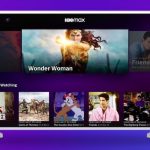Advertisement
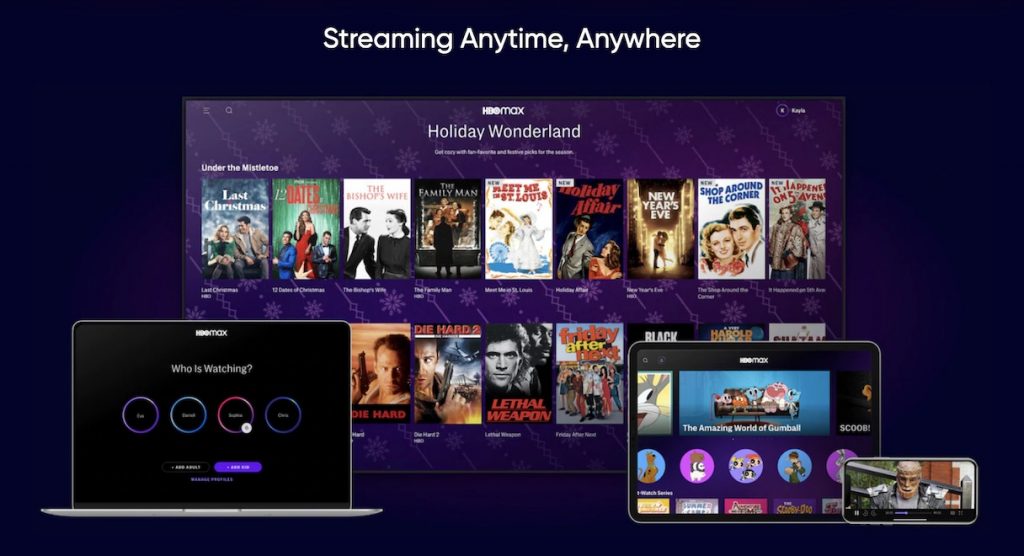
Today, we will show you how to get HBO Max on LG Smart TV.
In this post, you will learn the tutorial to watch HBO Max on your smart TV effortlessly.
If you are using an LG Smart TV, you might already know that your device is not on the supported device list of HBO Max. Is it the end of the world? No!
Some of you might think like, should I sell your TV and buy a new one? Well, if you have the money, you can do that.
But, before you do that, you might want to consider the tutorial of how to get HBO Max on LG Smart TV that we are about share.
This tip will probably be your cheap solution for watching HBO Max on LG Smart TV. You don’t need to sell your smart TV for sure. So, what do you need to do?
All you need is a Google Chromecast. Yes, you heard it right. You can use a Google Chromecast to cast HBO Max from your Android or iOS device to your LG Smart TV.
How to Get HBO Max on LG Smart TV
Let me tell you how to do it! Pay attention to the following steps.
You absolutely can use Chromecast to cast HBO Max from your phone (Android and iPhone) to your TV.
Cast via HBO Max App
Here’s how to cast HBO Max from the application on your iPhone or Android device:
- Get the HBO Max App on your iPhone or Android device.
- Install it on your device and sign up.
- Set up the Chromecast from your Android or iOS device.
- Connect your Android or iPhone and Chromecast to the same Wi-Fi network.
- Launch HBO Max app on your Android or iOS device.
- Choose the movie or TV show that you want to watch.
- Select the Google Cast button at the top of the video player. (If you cannot find the cast button on your iOS device, please go to the section below.)
- Choose your LG Smart TV as the device that you want to cast to.
The movie should be able to play on your LG Smart TV by now. Tap on the Disconnect button if you want to stop casting.
No Cast Button on iOS
Cannot find the cast button on an iOS device? No worries. We’ve got a solution for you.
To get the missing cast button back, you only need to adjust your iOS settings. Do the steps as follows:
- Navigate to Settings on your iPhone or iPad.
- Scroll down to find HBO Max.
- Turn on the Bluetooth and Local Network.
- Relaunch the HBO Max app. Or, you can restart your device.
The cast button should show up after a few minutes.
That’s it! Now, you can enjoy your favorite on-demand movies and TV shows on your LG Smart TV.
You have VIZIO Smart TV instead? Follow the instructions on this article: Watch HBO Max on VIZIO Smart TV.
Should you have any problems with the Google Chromecast, please go to Chromecast Help.
To enjoy the content on HBO Max, you need to subscribe for $14.99 per month. However, they are having a great deal for a limited time. You can save 20% for 6 months when you prepay.
If you need an alternative, you can try Pluto TV. It is a FREE streaming service with more than 200 channels. Click here to know the details.
Advertisement