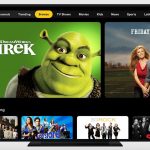Advertisement
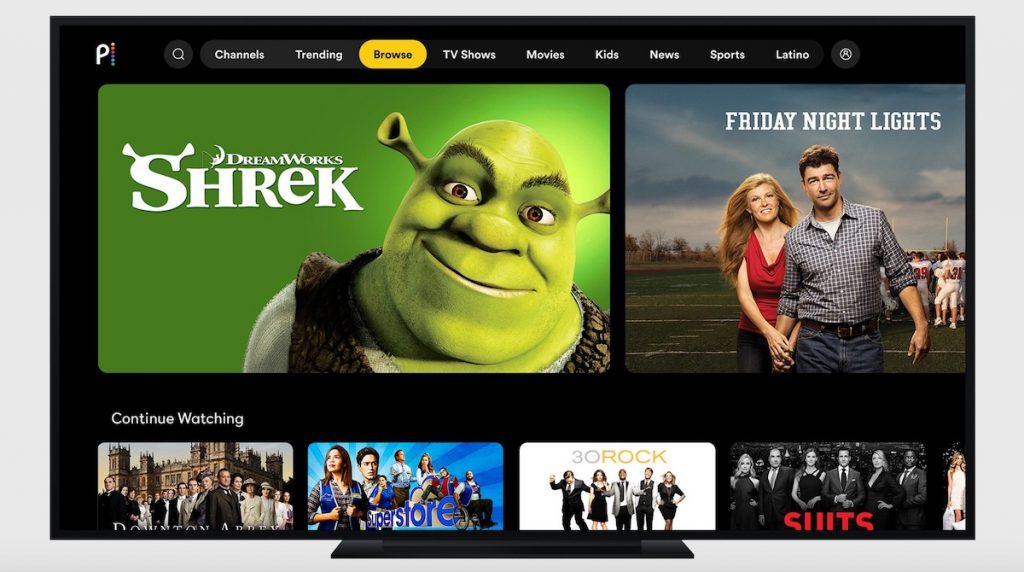
Using Chromecast to stream Peacock from your mobile device to your TV, is it possible? Absolutely! Follow our tips to get it done!
Everyone agrees that it is more fun to watch movies on a big screen. Unfortunately, not everyone has a smart TV on their room. So, the only choice is to watch Peacock from the small screen, your mobile device. However, you should not be sad. You can still stream your favorite TV shows and movies from a bigger screen even though you have no Smart TV.
To do this, you need a device called Chromecast. This smart device can help you to connect your mobile device, smartphones and tablets, with your TV. To put simply, the TV will mirror your smartphone. Whatever you play on your smartphone, it will appear on your TV. Interesting, isn’t it?
How to use Chromecast to Stream Peacock From Your Mobile Device to Your TV
Now, let’s get to know how to use Chromecast to stream Peacock from your device to your TV. Follow the steps and assistance below:
- Open the Peacock app.
- Choose the content you want to stream.
- Select Play.
- Tap on the Chromecast icon at the top of the screen.
- Choose your streaming device.
Chromecast icon will change color when it is connected. Then, choose the movies or TV series that you want to stream. It will show on your TV screen immediately. Now you can watch the movie while enjoying your popcorn.
Chromecast troubleshooting
Are you getting problems while setting up the Chromecast on your TV? Please read the following tips to fix the problems.
- Verify your Google Home app is installed on your mobile device.
- The Google Home app is available in the iTunes Store and Google Play Store.
- Make sure your Chromecast device is connected to your TV.
- Make sure the Chromecast device and your streaming device are both connected to the same Wi-Fi network.
- Perform a factory reset to your Chromecast device.
READ ALSO:
- How to Fix Audio Issues on Peacock
- How to Reset Password on Peacock TV
- Supported Devices and Platforms for Peacock TV
Advertisement