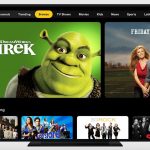Advertisement

Do you want to unlink Xfinity account from Peacock account? Follow the quick steps in this post!
So you’ve probably had used Xfinity to stream Peacock TV, but now for some reason you want to cut it off. It’s fine. You can just remove Xfinity from Peacock account easily.
How to Unlink Xfinity Account from Peacock Account
To unlink Xfinity account from Peacock account, you can do the following steps:
- Open Peacock app on your device.
- Go to Account within the Peacock application.
- Choose ‘Wrong Email?’ in the bottom left corner.
- Follow the instructions on the screen to unlink Xfinity account.
- Done.
Now, your Xfinity account is no longer linked to the Peacock account.
For the alternative, you can also unlink Xfinity account by going to the PeacockTV.com/account and select “Unlink Provider” from the Plans and Payments section.
ALSO READ: Easy Way to Watch Peacock on Samsung TV
Peacock Premium
Peacock offers thousands of free movies and TV series to watch. However, you can upgrade to Peacock premium if you want more access to full seasons of Peacock Originals, next-day airings of NBC and Telemundo hits, and live sports.
To access all of those content on Peacock Premium, you only need to purchase $4.99/month or $49.99/year. However, if you want the same great Peacock Premium content with fewer ads, you need to purchase an additional $5.00/month or $50.00/year for Peacock Premium Plus.
READ ALSO: How to Turn on Subtitles or Closed Captioning on Peacock
Wrap Up
That’s all. Hope this article help you to unlink Xfinity account from Peacock account. If you need assistance, you can call Support.
Do you know that there is a streaming service alternative that you can watch for free too? It’s Pluto TV. Similar to Peacock, Pluto TV offers tons of entertainment that you can access without purchasing. It also has a great support for various devices.
To know more about Pluto TV and what channels it has, you can read this article – NEW! Pluto TV Channels List 2020 | Some Channels Moved!
Advertisement