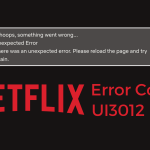Advertisement
In this post, you will learn how to fix Netflix error code M7353, M7353-5101, and M7353-1269.
Netflix is one of the best places to find entertainment. You can watch unlimited movies and TV shows with various genre such as romantic, horror, science fiction, children, and many more. There are also original shows that you can only find in Netflix like Money Heist, Vincenzo, Stranger Things, The Queen’s Gambit, Lupin, The Witch, and many more.
However, Netflix is not perfect. Sometimes there is an issue occurs and prevents us from accessing the content on Netflix. We understand how annoying it is to experience such issue. Hence, you can follow the methods in this post to fix the problem.
Let’s dive right in!

How to Fix Netflix Error Code M7353, M7353-5101, and M7353-1269
1. Restart your device
Turn off Netflix and your device once you see the Netflix error code M7353, M7353-5101, or M7353-1269 on your screen. This is the very first thing you can do to get rid of the issue.
If possible, unplug all cords from the device and leave it for one minute.
After that, connect all cords back to your device and turn it on. Try to play a show on Netflix to check if the issue has been resolved.
If the Netflix error persists after you restart your device, the second method you can try is clearing the cookies.
Follow the steps below to do so:
- Open your web browser and go to netflix.com/clearcookies. You will sign out of your account.
- Go to the Netflix home page and click Sign in.
- Enter your username and password.
- Try to play a movie on Netflix.
3. Update Google Chrome
Are you using Google Chrome browser to play Netflix? When was the last time you update your web browser?
Using an outdated Chrome browser could be the reason why you get Netflix error code M7353, M7353-5101, or M7353-1269. To fix this issue, you can update your Google Chrome.
Here’s how:
- Click the three dots in the upper right corner of Chrome to go to Menu.
- Go to Help > About Google Chrome.
- Chrome will perform the update automatically.
- Select Relaunch.
- Open Netflix.
4. Disable Chrome extensions
The extensions on your Chrome browser are another reason why you get Netflix error code M7353, M7353-5101, or M7353-1269. To resolve this issue, you can turn off the extensions on Chrome.

Do these steps:
- Launch your Google Chrome web browser.
- Type chrome://extensions in the address bar.
- Toggle off all extensions.
- Open Netflix and play a show.
If the issue disappears after you perform this method, try to enable the extension one by one to see which extension that causes the problem.
5. Update Chrome’s content protection feature
It is quite possible that the security program on your browser prevents Netflix from working properly. If you are using a Chrome, you need to update its content protection feature so that you can access Netflix again.
Here’s how:
- Launch your Google Chrome web browser.
- Type chrome://components in the address bar and press Enter or Return on your keyboard.
- Find the Widevine Content Decryption Module component.
- Select Check for update.
- If you see Status – Component updated, restart Chrome and try Netflix again.
- If you see Status – Component not updated, continue troubleshooting below.
6. Reinstall Google Chrome
If Netflix keeps showing error code on Chrome after you perform the methods above, try to uninstall Chrome. Then, you can download and install the latest version of the Google Chrome web browser from here.
Follow the on-screen instructions to complete the installation. Once it’s completed, play a movie on Netflix to see if the issue has been resolved.
7. Disconnect external devices
If you are streaming Netflix using an external device like TV or secondary monitor, try to disconnect them. Then, open Netflix to watch a show. If you don’t experience any error, it’s likely that your external device is the problem. They don’t seem to support HDCP copy protection.
8. Temporarily turn off antivirus software
Are you using an antivirus software on your computer? If so, temporary turn it off and access Netflix once again. If you can watch Netflix content without any sight of the error code, your antivirus software maybe outdated. Thus, updating your antivirus could fix the problem.
9. Update Windows
Have you updated your Windows? If you haven’t, it’s the perfect time to do so.
Windows regularly releases updates to patch bugs and improve its performance. Hence, performing Windows updates is quite essential. Do the following steps to update your Windows OS:
Windows 8
- Navigate to the Charms Menu by holding down the Windows Key + C.
- Select Search > Everywhere from the drop-down menu.
- If you do not have a drop-menu continue to step 3.
- Search for “WUAPP.”
- Click the WUAPP App > Check for Updates > Install Important Updates.
- Once the updates are installed, restart your computer and try Netflix again.
Windows 10
- Hit the Windows Key on the keyboard.
- Select Settings > Update & security.
- Windows will check for updates. If it doesn’t, select Check for updates.
- Once the updates are installed, restart your computer and try Netflix again.
10. Use different web browsers
If you keep getting Netflix error code M7353, M7353-5101, or M7353-1269 after performing the methods above, try to use different web browsers like Mozilla Firefox, Brave browser, Safari, Opera, or Microsoft Edge.
What causes Netflix error code M7353, M7353-5101, and M7353-1269?
Your Chrome browser is the culprit of the Netflix error code M7353, M7353-5101, or M7353-1269 that appears on your screen.
More specifically, it could be the extensions on your Google Chrome web browser that prevent Netflix from working properly. However, we are not sure which extensions cause this error on Netflix. Do method 4 above if you want to find the main culprit.
Outdated Chrome browser could be another cause of Netflix error code M7353, M7353-5101, or M7353-1269. Updating your browser to the latest version will fix this issue instantly.
What browser do you need to play Netflix?
Netflix requires a web browser that supports HTML5 to play the content. And most browsers have supported it. Get the latest version of Mozilla Firefox, Google Chrome, Opera, Brave Browser, Safari, or Microsoft Edge and try Netflix again.
READ ALSO:
- How to Fix Netflix Error S7363-1260-FFFFD089
- Fixed! Netflix Error Code NW-3-6
- 6 Easy Methods to Fix Netflix Error Code NW-2-5 & NW-2-4
Conclusions
That’s it! Hope the methods above help you fix Netflix error code M7353, M7353-5101, or M7353-1269.
To avoid getting the same issue again in the future, don’t forget to update your browser regularly.
For more queries, please contact Support.
Advertisement