Advertisement
Perform a reset network connection on your Roku TV to fix issues related to the network.

Roku TV, unlike traditional televisions, relies on an internet connection to stream content. It provides a wide range of shows and movies with high-quality videos. It’s also more stable than watching TV with an antenna.
Unfortunately, there are times when the connection is disrupted and you are unable to access the content on Roku TV. The Wi-Fi internet network not working and no connection are some connection issues that are pretty common on Roku TV.
To fix it, you can learn how to reset the network connection on your Roku TV.
Let’s get started!
How to Reset the Network Connection on Roku TV
A reset network connection is useful if you are having complicated problems streaming channels, or whether you’re using a Roku voice remote and it fails to respond after replacing the batteries.
Do the following steps:
1. Hit the Home button on your Roku TV remote.
2. Select Settings.
3. Select Advanced system settings.
4. Choose Network connection reset.
5. Choose Reset connection.
After you reset the network connection on Roku TV, the network settings are wiped out. It means you need to set up your Roku device on the wireless network.
What should you do after you reset the network connection on your Roku TV?
The only thing you need to do is to connect Roku TV to your home network. As mentioned, your device must be connected to the internet to stream the content.
What kind of internet connection do you use? Roku streaming devices support 2 types of internet connections: Wired and Wireless.
If you choose Wired, you can just plug in the Ethernet cable to your Roku player and it will automatically connect to your home network and the internet. No further configuration is needed.
It’s simpler and more stable than the wireless connection. But, you need to make sure that your Roku player has an Ethernet port.
If you choose Wireless, you need to set it up. Do the following steps:
1. Grab your Roku TV remote and press the Home button.

2. Select Settings.

3. Select Network.
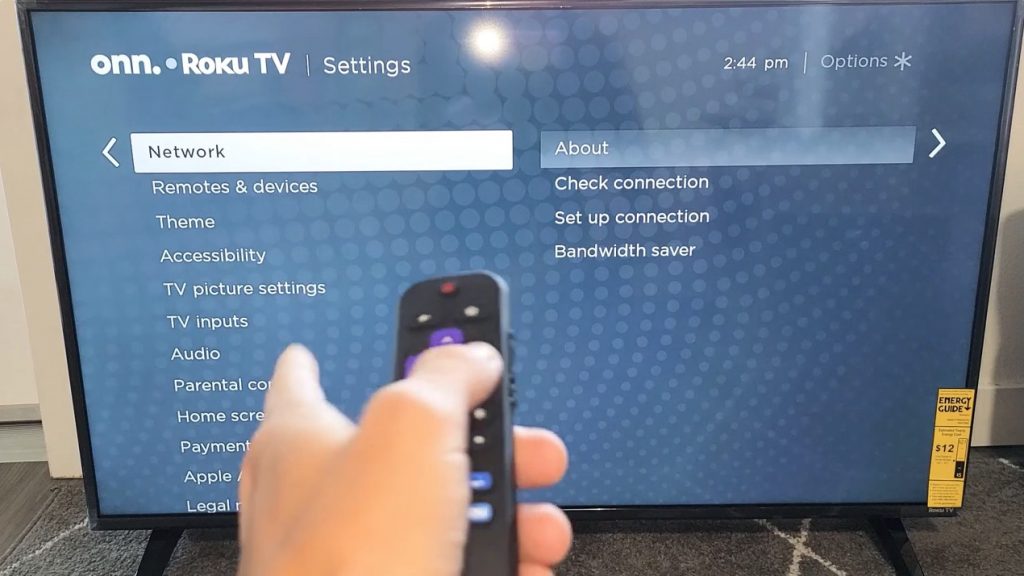
4. Select Set up connection.

5. Select Wireless. Your Roku TV will start to scan for available wireless networks.

6. Select your home network.

7. Insert the password for your home network and select Connect.

4 Useful Tips to fix the network connection problem
Here are other useful tips that you can do when you experience another network connection problem in the future.
You can do these tips as alternatives when the problem is not resolved after you reset the network on your Roku device.
1. Restart your Roku player
A simple restart sometimes can fix common issues that happen on your device.
To restart your Roku player, you can simply turn it off and unplug the device and cable for a couple of minutes. Then, you can connect it and give it a try.
Or, you can do a system restart from Settings. Here’s what you need to do:
1. Press the Home button on your Roku TV remote.
2. Select Settings.
3. Select System.
4. Select Power. (Skip this step if you don’t see the Power menu.)
5. Select System restart.
2. Restart your modem/router
Your modem or router can also be the reason why you cannot watch movies or shows on your Roku TV.
Check other devices that are connected to the same wireless network. If you can’t access the internet from those devices, you should restart your modem or router to refresh the internet connection.
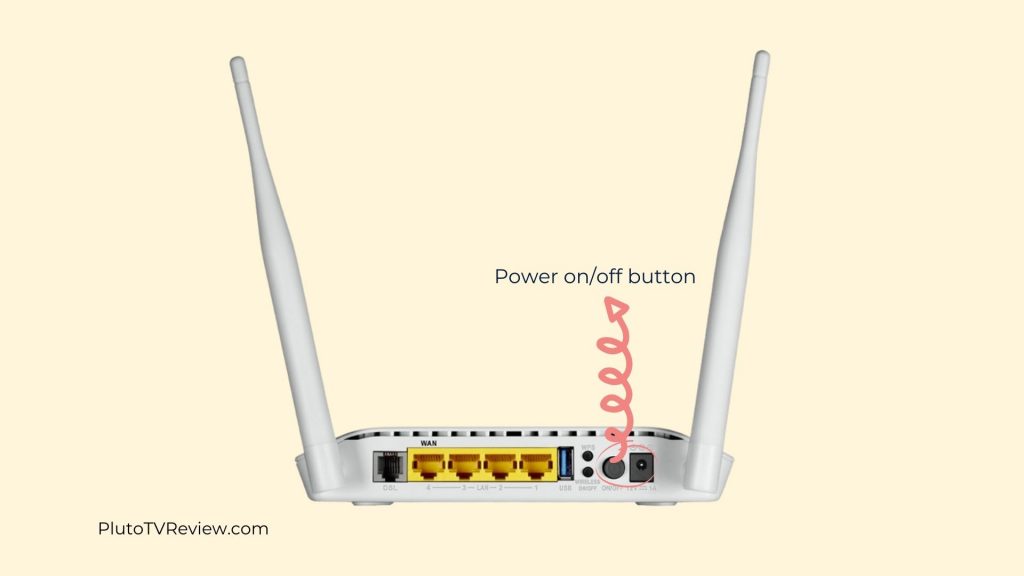
To restart your modem or router, press the power button to turn it off. Wait for a couple of minutes before turning it on again.
When all the lights have stopped blinking, you can reconnect your devices to the wireless connection again. Try to stream content on your Roku TV.
3. Try an Ethernet cable
If your Roku TV cannot connect to your Wi-Fi network, try using an Ethernet cable.

But you need to make sure that your device has an Ethernet port on it. If your device doesn’t have it, you can use a USB to LAN connector.

An Ethernet cable has a more reliable and fast connection compared to a wireless connection.
4. Reduce the number of connected devices to your wireless network
Having too many devices connected to your home network can reduce the internet speed. It is because the router has to divide the bandwidth to each device that is connected to the network.
Try to disconnect devices that you don’t use and see the differences.
Read Other Useful Roku TV Tips:
- How to Factory Reset Your Roku TV in 2 Easy Methods
- 6 Easy Methods to Fix AirPlay Not Working on Your Roku TV
- 5 New Useful Features on Roku Voice Remote Pro
Advertisement





