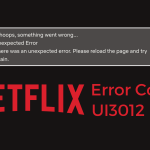Advertisement
Are you looking for a way to quickly fix Netflix error code nw-3-6? Check the methods below!
Netflix is one of the best platforms to find 24/7 entertainment. By purchasing $8.99 per month, you will have access to unlimited content in Netflix. It has a wide range of entertainment that you can watch anytime from action movies, TV series, kids, Korean TV shows, and many more.
Despite the great movies and TV shows that Netflix offers, the platform is not perfect. Some users sometimes experience a problem when trying to stream Netflix. On their screen, they saw an error code nw-3-6. And it prevents them to access content on Netflix.
It is annoying to experience such errors on Netflix. If you happen to have a similar problem, do the methods below to get rid of it.

How to Fix Netflix Error Code NW-3-6
Note: You can also use the methods below to fix Netflix error code nw-3-16
1. Restart your device
This is the very first thing you can try when you face an issue while watching Netflix. Restarting your streaming devices (smart TV, PC, tablet, or mobile phone) is the simplest solution that can get rid of most p
It is the simplest solution that works for almost any issues. When you restart your devices (smart TV, PC, tablet, or mobile phone), you are refreshing the system. So, the problem that appeared previously will be fixed in instantly.
Follow the instructions below to reboot your device:
- Turn off your device.
- Unplug all the cables that are connected to your device.
- Leave your device for one minute.
- Connect all the cables back to your device.
- Turn on the device.
Now, open and play a movie in Netflix. If the error code nw-3-6 still appears in your screen, try the next method.
2. Restart your router or modem
The network problem is the main cause why you experienced Netflix error code nw-3-6 or nw-3-16. Thus, you need to check your router or modem to see if it’s working properly.
The very first thing you can do is restart your router or modem to refresh its system.
Here’s how:
- Turn off your router or modem
- Disconnect all cables from the router and wait for one minute.
- Connect all cables back to your router.
- Turn on your router or modem.
- Wait until all the led stop blinking. It means your router is connected to the internet and it’s ready.
- Connect your streaming device to the internet and try Netflix again.
3. Make sure you’re connected to the network
If you have reboot your modem or router but you still see error code nw-3-6 when launching Netflix, you should make sure that your device is properly connected to the wireless network.
Click on the WiFi icon to see if you are connected to the network. Or, if you are using a LAN cable to connect to the internet, try to unplug and plug the LAN cable into your computer.
Once you are sure that your device is connected to the internet, you can run internet connection tests to see if it’s working. Each streaming device has different ways to do the test. Follow the instructions based on your device.
Blu-ray Player or Smart TV
- Go to Settings and run a network connection test.
- Try another app from your device that requires internet.
PlayStation 3
- Go to Settings > Network Settings.
- Select Internet Settings > Enabled.
- Choose Internet Connection Test.
- If the internet is working properly, check the date and time settings.
- If the internet fails, you are having a connectivity problem.
PlayStation 4
- On the PS4 Home Screen, press Up on the D-pad.
- Go to Settings > Network > Test Internet Connection.
PlayStation 5
- Navigate to Settings > Network > Connection Status > Test Internet Connection.
Xbox 360
- Navigate to Settings > System Settings > Network Settings.
- Select Wired Network (if you use LAN) or Wireless Network (If you use WiFi).
- Select Test Xbox LIVE Connection.
- Choose Continue.
- If it fails, visit Microsoft’s Xbox support site.
Roku
Roku has different methods to test the internet connection. Do the instructions based on the Roku model of yours.
Roku 1
- Go to Settings > Network.
Roku 2 and MHL Streaming Stick
- Go to Settings > Network > Connection Status.
Roku 3 and HDMI Streaming Stick
- Go to Settings > Network.
- Choose the network with a check mark next to it.
- Confirm the status of the Network Connection.
If the connection test fails, your device is not connected to the internet and you need to try to connect it to a different network. Or, you can try the next method.
4. Restore the connection settings to default
You can also restore your connection settings to default to fix Netflix error code nw-3-6. Do these:
If you use a custom setting for your internet connection, try to restore it to the default settings.
Are you using a VPN (Virtual Private Network) to access Netflix? If yes, turn off the VPN and connect to your home network once again. Then, try Netflix again.
If you use a custom DNS Setting on your streaming device, try to reset it and you’ll get the DNS automatically.
5. Use different network
If you keep facing Netflix error code NW-3-6 or NW-3-16 after following the methods above, try to connect your device to a different network. It could be that your current network gives you limited access and prevent you from accessing Netflix.
Or, you can also try to use different device to watch Netflix.
6. Verify your DNS Settings
If you are using PlayStation 3/4/5 to watch Netflix, you can try to verify your DNS Settings. You can follow the steps based on your PS model.
PlayStation 3
- Navigate to Settings > Network Settings > Internet Connection Settings.
- Select OK to confirm.
- Select Custom > Wired Connection or Wireless.
- If you use Wireless Connection, do these steps:
- Go to the WLAN section and choose Enter Manually.
- Go to IP Address Settings (the SSID, Security Setting, and Password that you have saved previously will be inserted automatically).
- If you use Wired Connection, choose Auto-Detect for Operation mode.
- If you use Wireless Connection, do these steps:
- Make sure your DNS Settings similar to the setup below:
- IP Address Setting: Automatic
- DHCP Host: Do Not Set
- DNS Setting: Automatic
- Proxy Server: Do Not Use
- MTU: Automatic
- UPnP: Enable
- Press X to save your settings.
- Finally, press Test Connection.
PlayStation 4
- Go to Settings > Network > Set Up Internet Connection.
- Select Use Wi-Fi or Use a LAN Cable.
- If your connection is wireless, do these steps:
- In the Use Wi-Fi section, press Custom.
- Choose your Wi-Fi network.
- If your connection is wired, select Custom for Operation mode.
- If your connection is wireless, do these steps:
- Insert these settings to your DNS:
- IP Address Settings: Automatic
- DHCP Host: Don’t Specify
- DNS Settings: Automatic
- Proxy Server: Don’t Use
- MTU Settings: Automatic
- Choose Test Connection.
PlayStation 5
- Navigate to Network > Settings > Set Up Internet Connection.
- Do the steps below based on your connection model:
- For wireless, select your Wi-Fi network name > Advanced Settings.
- For wired, select Wired LAN > Advanced Settings.
- Use these settings to your DNS:
- IP Address Settings: Automatic
- DHCP Host: Don’t Specify
- DNS Settings: Automatic
- Proxy Server: Don’t Use
- MTU Settings: Automatic
- Press OK to test your connection.
If the connection test fails, please contact your internet support.
What Caused Netflix Error Code NW-3-6?
‘NW’ on the error code stands for network. That said, the cause of this nw-3-6 issue is your network. It seems that your network is preventing your device from accessing Netflix. Or, your device cannot connect to the network properly. Thus, the error code nw-3-6 appears on your screen when you open Netflix.
To watch movies and TV shows on Netflix, a reliable and fast connection is required. You need at least 5 megabits per second as to watch content with HD qualities.
If you want to see Netflix movies in Ultra HD or 4K, you will need an internet connection with at least 25 Mbps.
However, if your internet download speed is less than 5 Mbps, you can set the video quality setting to Low or Medium via Settings.
To test your download speed, you can visit Fast.com.
RELATED:
- 6 Easy Methods to Fix Netflix Error Code NW-2-5 & NW-2-4
- 6 Quick Methods to Fix Netflix Error Code UI-800-3
- How to Fix Netflix Error S7363-1260-FFFFD089
Conclusions: How to Fix Netflix Error Code NW-3-6
We do hope our methods can solve the Netflix connectivity error. And you won’t experience the same problem again in the future.
For queries, feel free to contact Support.
Advertisement