Advertisement
In this post, we are going to share the 6 methods to fix your Roku remote not working issue. It’s easy to do and you can do it yourself too!
There are times when your Roku remote won’t work. It is quite annoying because you cannot control your Roku player when this happens.
Why does my Roku remote stop working?
There is no single reason that causes your Roku remote to stop working. In fact, there are several things that cause your Roku player or TV to stop responding to the remote, such as:
- unsupported TV brand
- increasing Roku remote’s temperature
- malfunction codes programmed
- low battery power
- blocked signal
- and many more
The factors mentioned above were the most reasons why your Roku remote not working. However, there could be other unknown reasons that trigger the problem.
Whatever the reasons, you need to fix the problem so that it works normally again.
Which Roku remote do I have?

There are three types of Roku remote: a Roku simple remote, a Roku voice remote, and Roku Voice Remote Pro.
A Roku simple remote is the old remote that still uses invisible infrared (IR) light to transfer commands when you press the buttons in a short distance.
It’s easy to identify a Roku simple remote. If you see a magnifying button on your remote, it means you have a Roku simple remote.
Meanwhile, a Roku voice remote uses the wireless network to connect to the player. It means you don’t need to point it directly to the player when pressing the buttons.
Check on your Roku remote. If there is a button with a mic logo on it, it’s no doubt that it is a Roku voice remote.
How to Fix Your Roku Remote Not Working Issue in 6 Simple Methods
1. Reset your Roku remote
It’s necessary to reset your Roku remote when it stopped working. Do the following steps to reset your Roku remote.
Roku simple remote
- Open the battery cover.
- Remove the batteries from the remote compartment.
- Unplug the power cable from the Roku device and wait for 5-10 seconds. Then, plug the cable into the device again.
- When you see the home screen of your Roku device, insert the batteries into the remote.
- Wait for 30 seconds to see if your remote connects to the Roku device.
When you reset your Roku remote, it will also refresh the system. And hopefully, it can get rid of the problem. But if the issue persists, you can move to the next step.
Roku voice remote
- Open the battery compartment cover.
- Find the pairing button under the battery compartment.
- Press and hold down the pairing button for 20 seconds. You’ll see the status light flash green slowly, then stop, and flash quickly.
- Release the pairing button.
- Wait for 30 seconds before using your Roku voice remote.
- Press the voice button and see the status indicator on your TV screen.
If you have no response after doing the steps above, you can try to re-pair your remote.
Here’s how:
- Press and hold the pairing button for 5 seconds. The status light will flash green.
- Your Roku device will detect your voice remote and reconnect it automatically.
2. Pair Roku remote
Your Roku remote is still not working after you reset it? Then, try re-pair your Roku remote.
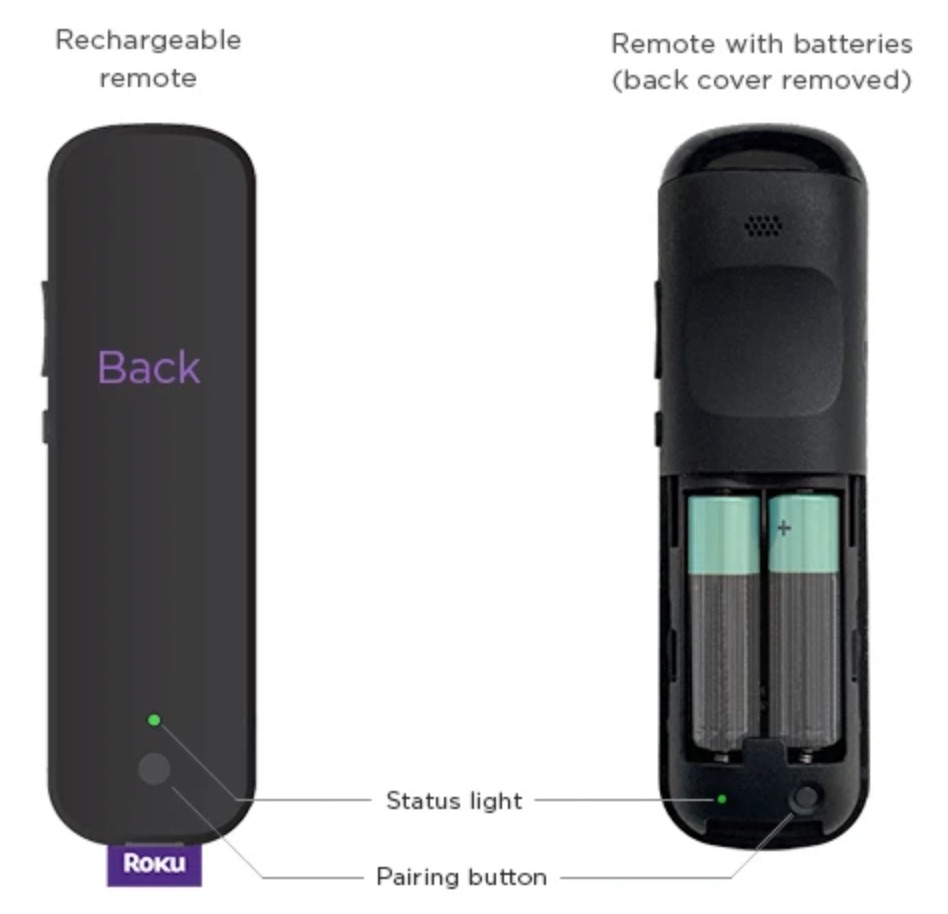
A Roku voice remote will automatically pair after you install new matching batteries and connect the remote to your Roku device. But if the pairing Roku remote doesn’t start automatically, you can do the steps below.
This pairing method also works for a Roku simple remote.
How to pair Roku remote:
- Remove the batteries from the remote.
- Unplug the power cable from the Roku device and wait for 5-10 seconds. Then, plug the cable into the device again.
- When you see the home screen of your Roku device, insert the batteries into the remote.
- Press and hold the pairing button under the batteries for 3-5 seconds. The pairing light on the remote will start flashing. If it doesn’t, try again. Or, you can change the batteries.
- Wait for 30 seconds to see if your remote connects to the Roku device.
- A pairing dialog will show up when it succeeds.
3. Restart your Roku device
The third step to get rid of your Roku remote not working issue is by restarting your Roku player and TV.
Do these simple steps to restart your Roku device:
- Roku player: Navigate to Settings > System > System restart > Restart
- Roku TV: Navigate to Settings > System > Power > System restart > Restart
4. Change the batteries
Low power can also be the reason why your Roku remote is not working properly.
Thus, you can try to install new matching batteries.
If you are using Roku voice remote Pro, then you need to charge it.
- Take a micro-USB charging cable and connect it to the charging port on the remote.
- When charging, you’ll see the status light blinking slowly.
- You’ll see the status light turns into a solid green when it’s full.
- Disconnect it.
5. Put your Roku device in a visible place
Note: This case usually happens to the Roku simple remote.
In some cases, the Roku player is not responding when you press the button on the remote. Just for you to know, the Roku Express is using a standard IR remote. It means you must point the remote in line with the flat front edge of the Roku Express.

There are two things that you can do:
- Put your Roku Express in the visible place. You can put it in front of the TV, at the side, or above the TV. And make sure that there is nothing that can block the signal. Then, point the remote in line with the Roku player and try to press any buttons.
- If the remote is still not working even after you relocate the player to different places, try replacing the batteries. It could be that the batteries are getting low power.

Your Roku remote is still not working? Move to the next step.
6. Use a remote control app
Or, you can try to download Roku remote control app from the Play Store and App Store for free. It will turn your smartphone into a remote to control your Roku device and TV.

This Roku remote app supports audio searching in English in the US, UK, and Canada only. It allows you to stream movies and TV shows. You can also cast videos, photos, and music on your TV.
Note: You must connect your phone to the same network as your Roku device in order to use the features.
READ ALSO: Looking for a Roku Remote Replacement? Check These 5 Cheap Alternatives
Other Issues You Might Experience On Your Roku Remote
The methods we mentioned earlier were the basic troubleshooting that you can do whenever you face a Roku remote not working issue.
But it’s possible that other issues may happen to your remote.
When it happens, you can try the following methods to fix the issues:
1. My remote is too hot or warm
When you hold your Roku remote and you feel that the backside of it is getting warmer or too hot, you can do these steps:
- Put your remote on a non-flammable surface like ceramic or glass.
- Wait until it gets colder.
- Change the batteries.
Note: Don’t try to replace the batteries when it’s hot.
2. I cannot hear the sound
If during the setup you cannot hear the music even though you have adjusted the volume to the audible level, try to check that the supported audio device is connected properly to your TV. You can also use different audio devices to see if your device is working properly.
If you still cannot hear the music even after changing the audio speakers, it could be that the remote doesn’t support your TV brand.
3. I can only do either adjust the volume or control power on/off
Every TV brand comes up with special remote codes. To control the TV, the remote should be able to recognize the codes. That’s why when you program your Roku remote for the first time, the Roku player will ask your TV brand.
Roku player does have a list of TV brands, but it is not complete. There are TV brands that are not on the list.
If during the initial setup you cannot find your TV brand in the list, you’ll need to enter it manually. Therefore, in this case, it’s normal if your remote won’t work at all. Or, it works partially. For instance, it can only do either control power on/off or adjust the volume.
However, you can give the steps below a try:
- Restart the program process for your remote.
- When you see a question, “Did the music stop playing?” Do NOT answer the question.
- Adjust the volume to the audible level again using your TV remote.
- Select No to answer the question. The Roku player will seek other remote codes.
- When you hear the music stop, answer Yes. The Roku remote will be programmed with the new codes.
If you encounter a Roku remote power and volume buttons not working issue, you can perform an update to your Roku device to the latest version. You can easily update the software manually with the steps below:
- Go to Settings
- Hit System
- Hit System update
- Press Check now
Then, download and install the update after confirming it.
From this on, your Roku device will automatically perform the update when there is an available update.
Once the update is complete, your Roku player will restart. The remote should work normally by now. If it doesn’t, you can set up your remote again.
Here’s how:
Go to Settings > Remote & devices > Remote > Set up remote for TV control.
READ ALSO:
- 2 Easy Methods to Control Your TV With a Roku Remote
- 13 New Live Channels Added to the Roku Channel List
- How to Connect Roku to Wifi Without a Remote
Final Words
Roku remote control is pretty essential to operate your device so you must take good care of it.
And the Roku remote app can be a good alternative whenever you have a problem with the device.
Lastly, if none of the methods above works, you may need to replace it with a new remote. Before making a Roku remote replacement, make sure that it is compatible with your TV brand. Check the Roku accessories store.
Contact us for queries.
Advertisement







