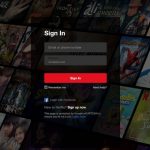Advertisement

In this post, we will provide a quick guide to fix Netflix login problems that you currently have.
There are 3 common types of Netflix login issues that many users are experiencing. Each problem will show you different notifications on your screen, such as:
- Too many login attempts. Please try later. (-56)
- Login in progress. (140)
- Whoops, something went wrong… Netflix Sign-In Problem.
Stay calm and no need to freak out when the problem appears on your screen. Just follow the simple steps that we will discuss in this article to solve your Netflix login problems instantly. Check them out!
3 Netflix Login Problems and How to Fix Them
Before you jump up to the solutions, you can simply try to restart your device to fix the Netflix login problem. By rebooting your device, you will refresh the system and hopefully, it will also solve the problems you have on your device.
If a similar issue persists after you restart your device, then check on the solutions below.
1. Too many login attempts. Please try later. (-56)
So, you log in to Netflix on your Android device to stream your favorite TV Shows, but you get the following error message on the screen. What should you do?

First of all, stay calm and don’t panic. We are going to fix the Netflix login problem quickly.
When you see the error message above on your Android phone or tablet, you are likely to get an issue with the sign-in process on your device.
Do these:
- Restart your device and try to sign in again.
- Update Netflix app. Launch the Play Store and check for the Netflix update.
- Re-install your Netflix app. Your current Netflix app might be corrupted. Uninstall it and install a fresh app from the Play Store.
- Sign in on another device. Try to log in from a different device to see if you don’t have any problems with your Netflix account.
2. Login in progress. (140)
This type of Netflix login problem will likely show up on your Apple devices, such as Apple TV, iPhone, iPad, or iPod touch.
If you are trying to sign in to your Netflix and instead get the following error on your screen:

When this message appears on your screen, the login process takes longer than usual. It indicates that the information stored in your device should be refreshed.
To solve this problem, there are several methods you can do:
- Restart your device
- iPhone, iPad, or iPod touch:
- Hold down the home button until the slider appears on your screen.
- Slide to shut down your device.
- Let it sit for 30 seconds.
- Turn it on again by pressing the home button.
- Apple TV:
- Turn off your Apple TV.
- Unplug it from the power source.
- Let it sit for 2 minutes.
- Plug the cable back to the power source.
- Turn it on.
- iPhone, iPad, or iPod touch:
- Restart your router
- Shut down your Apple TV.
- Disconnect the modem from the power source for 30 seconds.
- Connect the modem and turn it on. Wait until all the light blinking.
- Turn on your Apple TV and try Netflix.
- Restore network to default settings
- Do you use custom DNS setting or a VPN to stream Netflix? If yes, then try reset the network setting back to its default settings. Then, try Netflix again.
3. Whoops, something went wrong… Netflix Sign-In Problem.
When you try to log in to your Netflix account and you get the following message on your screen:

It means you have been signed out of Netflix from your device. You can simply log in to your Netflix account on your device.
Do these:
- Visit Netflix.com/Login or open the Netflix app.
- Insert your email address and password.
- Click Sign in.
READ ALSO:
- Do These to Quickly Fix Netflix Login Issue with Facebook
- 6 Quick Methods to Fix Netflix Error Code UI-800-3
- Netflix Error Code NSES-500 | Let’s fix it!
Conclusions
Those were the quick methods to fix Netflix login problems on your streaming device.
If the issue persists, try to uninstall the Netflix app and install it again. It could be that your Netflix installation app is corrupted. By installing a new app, the installation will also be refreshed. And it should fix the Netflix login issues.
For queries, Start Live Chat.
Advertisement