Advertisement

This guide will help you fix Netflix error tvq-details-menu-100 on your devices.
It will cover:
- How to restart your device
- Sign out of Netflix
- Clear data
- Restart home network
- and more
Let’s get started!
1. Restart your device
If you see the Netflix error tvq-details-menu-100 on your screen, the first thing you should do is restart your device.
Restarting your Smart TV, Blu-ray player, Roku player, Amazon Fire TV, PlayStation, Xbox, or other devices is a basic troubleshooting step whenever you encounter an error.
Most of the time it solves your problem.
Here’s how:
1. Shut off your device and disconnect all cable cords from it.
2. Press the power button several times while it is off and then let it sit for one minute. If your device doesn’t have a power button, leave it unplugged for 3 minutes.
3. Connect all the cable cords back to your device.
4. Turn it on and open Netflix.
2. Sign out of Netflix

If the Netflix error tvq-details-menu-100 persists after you restart your device, try signing out of your Netflix account.
To sign out of Netflix:
1. Launch Netflix on your device.
2. On the home screen, select the menu on the left.
3. Choose Get Help or Settings.
4. Choose Sign out.
Or, you can go to More Details > Sign out or Reset if you see an error on your screen.
Alternatively, if the Sign out option is not available, press these buttons on your remote: Up, Up, Down, Down, Left, Right, Left, Right, Up, Up, Up, Up. Then, select Sign-out, Reset, or Deactivate.
3. Clear data
There is a possibility that the temporary data stored in your player is corrupted and as a result, you get the Netflix error tvq-details-menu-100 when trying to stream your favorite movies.
If you are using an Amazon Fire TV, do these steps to clear data:
1. Go to the home screen and select Settings.
2. Go to Applications > Manage All Installed Applications.
3. Select Netflix > Clear Data.
4. Open Netflix.
You can also perform similar instructions to other players.
4. Reload Netflix
If you see Netflix error tvq-details-menu-100 on your PlayStation, try to reload the Netflix app:
1. Select More Details on the error screen.
2. Select Reload Netflix.
Your PlayStation will relaunch the Netflix app and when it’s done, open Netflix again.
5. Restart your modem/router
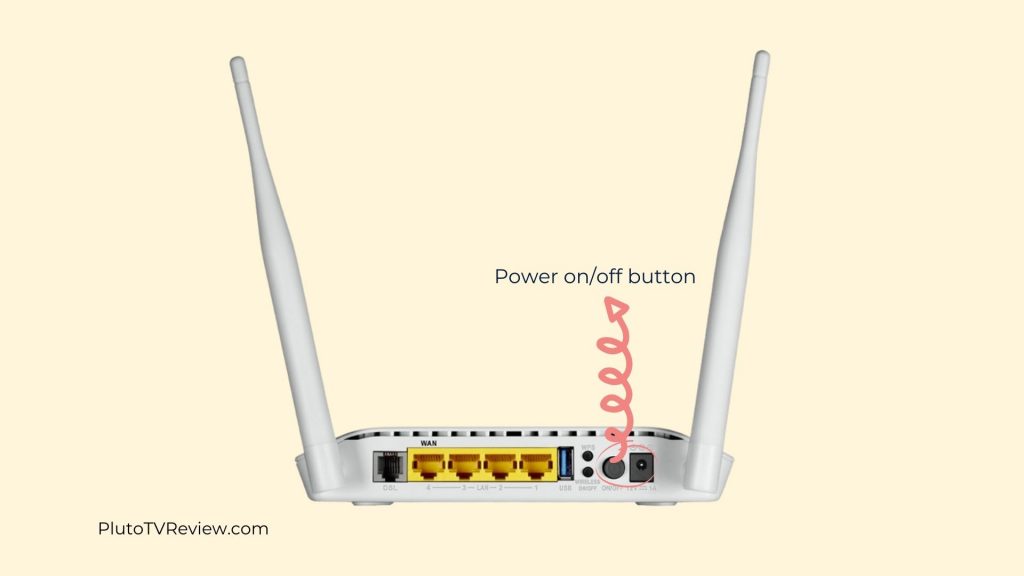
Connectivity issues can also be the cause of why Netflix error tvq-details-menu-100 appears on your screen.
To fix it, you can restart your home network. It will refresh your modem as well as your network.
Here’s how:
1. Turn off your modem/router.
2. Unplug all the cable cords that are connected to your modem/router. Leave it for 3 minutes.
3. Plug all the cable cords back to your modem/router.
4. Turn on your modem/router. Wait until all the light stops blinking and leave it again for another 2 minutes.
5. Connect your devices to your home network and open Netflix.
6. Use a VPN
If you take a look at the error message, it says “We’re having trouble accessing this title for you right now. Please try again later.”
It can also mean that the content is not available in your area.
If currently, you are moving to another region or country, it is possible that you are experiencing a geo-blocking.
Geo-blocking is the practice of limiting your internet access based on your location. For example, you cannot open a Peacock TV website if you are outside the UK, Ireland, Germany, Austria, Switzerland, Italy, and the US.

However, you can still bypass the geo-blocking using a Virtual Private Network (VPN). It creates a tunnel that will bypass all internet restrictions set by your provider.
VPN enables you to browse the internet without restriction. It means you can access previously restricted websites.
Another major benefit of a VPN is the ability to change your location. If you live outside the United States and want to watch US Netflix, you can use a VPN to change your location to the United States. You will then be able to watch movies on Netflix US.
If you are asking for the best VPN, I suggest you use either NordVPN or Express VPN. They have over 3,000 servers located in more than 60 countries around the globe. They are reliable to provide fast internet for a better experience.
Final Words
Those were the troubleshooting that you can try to fix Netflix Error tvq-details-menu-100 on your devices.
Hopefully, you won’t see the error again in the future.
Read Other Netflix Error Troubleshooting:
- 6 Quick Ways to Fix Netflix Error Code tvq-st-137 (2022)
- 6 Easy Methods to Fix Netflix Error Code NW-2-5 & NW-2-4
- Solved! Netflix Error 22004: This title is not available to watch in your area
Advertisement





