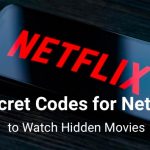Advertisement
Do the following troubleshooting to fix Netflix error code tvq-st-137.

Many users are getting annoyed with the Netflix error code tvq-st-137 that appears on their screen.
If you are visiting the Netflix Help Center, you won’t find any solution. Right now, the team is still investigating the cause of the error.
Therefore, while waiting for the right solution from Netflix, there are several things you can do to fix the Netflix error code tvq-st-137 on your device.
Let’s try them on!
How to Fix Netflix Error Code tvq-st-137
1. Sign Out – Sign In Netflix
The first thing we would recommend you to try to sign out from your Netflix account and sign back in. Then, see if it resolves the Netflix error code tvq-st-137.

2. Restart your device
The next thing you can do is restart your device to refresh the system. This simple troubleshooting is pretty powerful to fix any temporary problems that happen on your devices. Turn off your device and unplug all the cable cords from your computer and power socket. Wait for 30 seconds and plug all the cables back. Then, you can turn it back on.
3. Restart your router and modem
To fix the Netflix error code tvq-st-137, you can also try to restart your modem and router. Restarting your modem or router will not change the settings. Instead, it will help you refresh your internet network.

Here’s what to do:
- Turn off your router and modem.
- Unplug all the cables that are connected to your modem and router.
- Wait for at least 30 seconds.
- Connect all the cables back to your modem and router.
- Wait for another 30 seconds.
- Power your router and modem on.
- Let it sit for 2 minutes to get it ready.
- Connect your device to the network and open Netflix.
Note: Don’t press the reset button because it will restore your modem or router to the factory settings. If you press it, you need to configure the network settings as if it was new.
4. Clear Netflix cache
Every time you open Netflix, it will create a cache or a temporary file. The cache is needed so that Netflix can load faster when you open it. The reason is Netflix doesn’t need to download the same information over and over again.
However, sometimes an app is getting a problem reading the cache. It causes a conflict with various symptoms, such as unable to stream, force close, and many more.
Thus, it is recommended to regularly clear the cache. Different methods are required to clear the cache depending on the devices you use.
Android
- Go to Settings > Apps > Manage Apps.
- Find Netflix and tap on it.
- Tap Clear data or Clear cache.
- Tap OK.
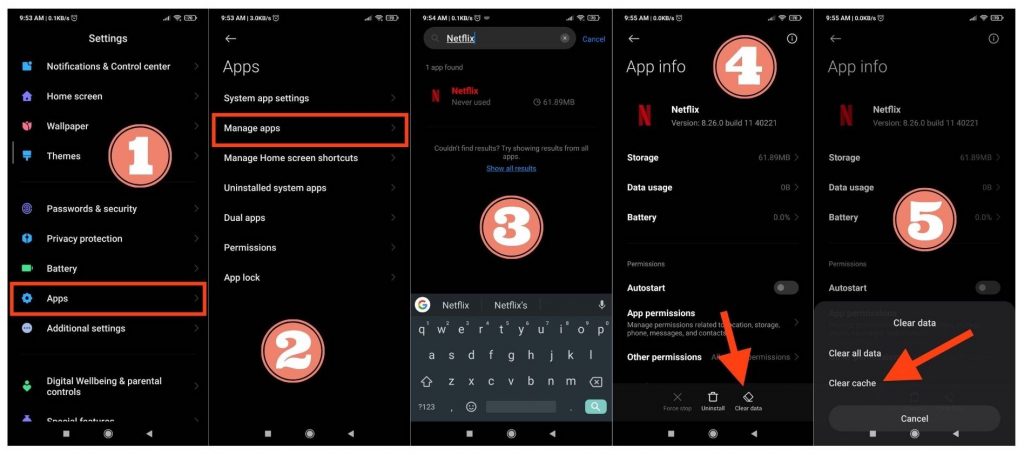
Browser
If you are using a browser on your computer to stream Netflix, do the following steps to clear the cache of your browser:
- Open your Google Chrome browser.
- Click the three dots at the top right and select Settings.

- Click Privacy and security on the left pane.
- Click Clear browsing data.


- Under the Basic tab, change the Time Range to All time and check all the options.
- Click Clear data.


After you clear the cache, open Netflix and sign in. See if the Netflix error code tvq-st-137 has been resolved.
5. Flush DNS with Command Prompt
If you are using a Windows PC to watch Netflix, you can try to flush the DNS using the Command Prompt.
Here’s how:
- Open the Start menu and type cmd in the Search box.


- Right-click the Command Prompt and select Run as administrator.


- If prompted, click YES.
- On the Command Prompt screen, type ipconfig /flushdns and hit the Enter key.


- You should get a notification saying Successfully flushed the DNS Resolver Cache.
- Then, type in netsh winstock reset and hit the Enter key.


- Next, reboot your computer as requested to complete the method.


6. Change DNS
You can also change the DNS in your computer browser to see if it can fix the Netflix error code tvq-st-137.
- Open Google Chrome browser.
- Click the three dots at the top right and select Settings.



- Click the Privacy and security on the left and select Security.


- Scroll down to go to the Advanced section and choose With custom DNS.
- Select Google (Public DNS) as your DNS.


Now, try to open Netflix and see if it has resolved the problems.
We hope the methods above can fix Netflix error code tvq-st-137 on your devices. For more help, please contact Support.
Read Other Netflix Tips:
- 6 Easy Methods to Fix Netflix Error Code NW-2-5 & NW-2-4
- 4 Quick Methods to Fix Netflix Error Code M7111-5059
- Netflix Error Code NSES-500 | Let’s fix it!
Advertisement