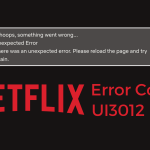Advertisement
These simple steps will help you fix Netflix error tvq-st-144 faster than you think.

Having Netflix error tvq-st-144 when you are about to see your favorite TV series is quite frustrating. It happens suddenly without any prior symptoms. You might be wondering if you did something wrong because Netflix was working normally the last time you watch it.
The Netflix error code tvq-st-144 usually comes with additional messages as follows:
Netflix has encountered an error
Unable to connect to Netflix
From the error messages above, it is safe to say that your network connectivity is the main reason why you experience Netflix error tvq-st-144. And this issue mostly happens to Smart TVs.
If you are experiencing this issue at the moment, here are some simple troubleshooting steps you can do to fix the Netflix error tvq-st-144 on your Smart TVs.
Check them out!
How to Fix Netflix Error tvq-st-144
As mentioned earlier, this issue mostly occurs on Smart TVs, but if you experience it on other devices, you might as well follow the steps below.
1. Restart your device
When you restart your Smart TV, the system will be refreshed. So, let’s try this:
1. Power off your device.
2. Disconnect the cable from the power source.
3. Press and hold the power button on your device for 1 minute. If you cannot find the power button, just leave your device for 3 minutes.
4. Connect the cable back to the power source.
5. Turn on your device and open Netflix
If the error persists after you restart your Smart TV, try the next step.
2. Update the Netflix app
Did you use the latest version of the Netflix app on your device? If you don’t, you might need to check if there is any Netflix update available for your device.
Install the updates for your Netflix app to fix any bugs that exist on the current version. It might not take long.
3. Restart modem/router
Since the Netflix error code tvq-st-144 is caused by the network connectivity issue, you might need to restart your modem/router as well.
To restart your modem/router:
1. Power off your Smart TV and disconnect the cable from the power source.
2. Power off your modem/router.
3. Disconnect all the cable cords from your modem/router and wait for 1 minute.
4. Plug all the cable cords back to your modem/router and turn it on.
5. You’ll see all the light indicators flashing. Wait for them to stop flashing and leave it for another 2 minutes to make sure that your modem/router is ready before you connect your Smart TV to it.
6. Turn on your Smart TV and open Netflix.
If you keep seeing the same error, try the next step.
4. Connect to different Wi-Fi
When you have restarted your modem/router, but the error persists, you can try to connect your device with another Wi-Fi.
If you don’t have Wi-Fi, you can create a portable hotspot using your phone. Go to Settings > Portable hotspot and turn it on.
Then, connect your Smart TV to the new Wi-Fi that you have just created.
Open Netflix and see if it works flawlessly.
5. Improve your Wi-Fi signal
A weak internet connection can also be a reason why you have got Netflix error tvq-st-144 on your device. Thus, improving your Wi-Fi signal should be done.
There are several things that you can do to strengthen your internet connection:
- Place your modem/router near your Smart TV. Having them in one room might be the best idea.
- Get rid of all the things that might block or interrupt the internet signal from your router/modem.
- Place your modem/router near the open space like a window.
- Move away your modem/router from direct sunlight to avoid excessive heat. If possible, don’t place it on top of things that can increase the heat.
6. Contact your internet service provider
If you have done all methods above and your internet connectivity still works poorly, you might need to call a professional assistant.
They can help you fix the internet connection on your house.
Final Words
Those were the simple troubleshooting steps that you can try to fix Netflix error tvq-st-144 on your device. We hope the methods work well and you don’t experience the same error in the future.
Last but not least, you might want to try to reinstall the Netflix app on your device.
Read Other Netflix Troubleshooting Tips:
- Netflix Error Code NSES-500 | Let’s fix it!
- 6 Quick Ways to Fix Netflix Error Code tvq-st-137 (2022)
- 10 Best Methods to Fix Netflix Error Code M7353 (5101 & 1269)
Advertisement